How to use a proxy server – complete guide with setup
At Thunderproxy, we provide high-speed, anonymous proxies trusted by thousands worldwide. This guide will teach you exactly how proxies work, how to pick the right one, and how to configure them on your devices.
What is a Proxy Server?
A proxy server is an intermediary system between your device and the internet, forwarding your connection requests on your behalf. Instead of connecting directly to websites or online services, your traffic is first processed by the proxy, which hides your real IP address. This layer of separation improves privacy, adds an element of security, and can also optimize browsing by filtering content or caching frequently accessed data. Proxies are often used to bypass geographic restrictions, manage network usage, and safeguard sensitive online activities.
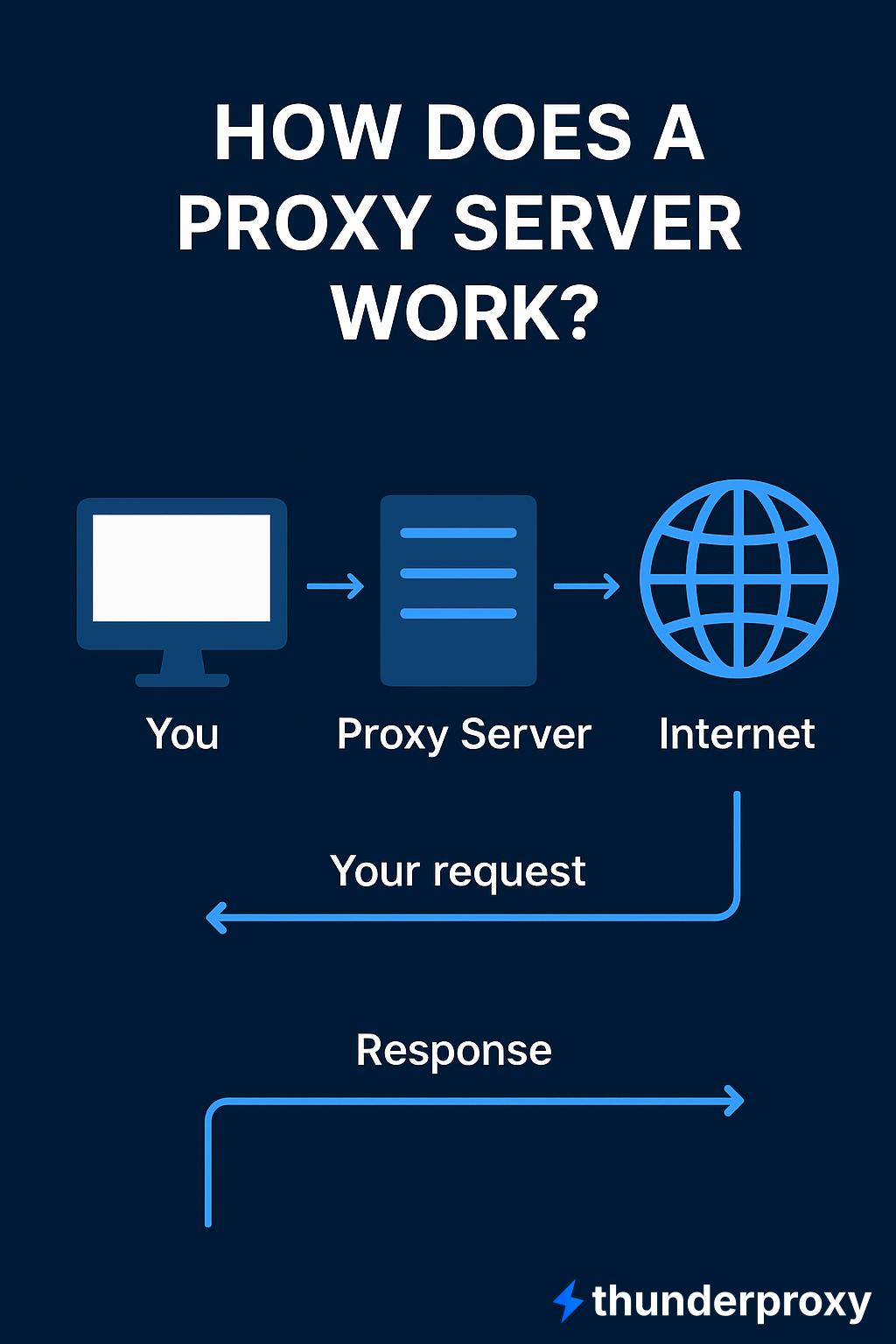
What does a proxy server do?
A proxy server plays several important roles in managing and securing your internet activity. Its functions go beyond just hiding your IP address – here’s what it actually does:
- IP masking – hides your real IP so websites only see the proxy’s address, enhancing privacy.
- Traffic filtering – blocks or allows specific websites and content based on rules.
- Caching – stores frequently visited content to speed up loading times and save bandwidth.
- Anonymity & security – adds a protective layer against online threats while keeping your activity private.
- Bypassing restrictions – lets you access geo-restricted content or bypass IP bans by routing traffic through different locations.
How to use a proxy server on different platforms
Here are in-depth instructions for different platforms & use cases.
How to use a proxy server on Windows
- Open Settings → Network & Internet → Proxy.
- Under Automatic proxy setup, toggle “Automatically detect settings” if supported.
- If you have a PAC (Proxy Auto-Config) file, turn on “Use setup script”, enter the script URL, and save.
For manual setup
- Under “Manual proxy setup”, turn on “Use a proxy server”.
- Fill in proxy IP address / hostname and port.
- If there are websites you don’t want to go through proxy, add them to the “exceptions” list.
- Save settings.
How to use a proxy server on macOS
- Open System Preferences → Network.
- Select your network connection (Wi-Fi or Ethernet), then click Advanced.
- Navigate to the Proxies tab.
- You can either manually configure HTTP, HTTPS, FTP proxies by entering server address + port, or use PAC (Automatic Proxy Configuration) file / Auto Proxy Discovery.
- Click OK, then Apply.
How to use a proxy server on iPhone / iPad
- Go to Settings → Wi-Fi.
- Tap the (i) information button next to the Wi-Fi network you’re connected to.
- Scroll down to the HTTP Proxy section.
- Choose Manual or Auto (if using PAC file).
- If manual: enter server address, port, and if required username/password.
- Tap Save.
How to use a proxy server on Android
- Open Settings → Wi-Fi.
- Long-press the network you are connected to, then select Modify network.
- Tap Advanced options.
- Under Proxy, choose Manual (or Proxy Auto-Config (PAC) if available).
- Input hostname, port, and credentials if needed.
- Save settings.
How to use a proxy in Chrome or Firefox
Chrome often uses the operating system’s proxy settings (especially on Windows / macOS). So setting the system proxy usually takes effect in Chrome.
Firefox allows its own proxy settings:
- Open Options / Preferences → Network Settings.
- Choose “Manual proxy configuration” or “Use system proxy settings” or “Auto-detect / use PAC file”.
- Enter proxy host, port (and credentials).
- Save.
How to set up a proxy for servers
If you’re setting up a proxy server yourself (rather than using someone else’s service), here are steps using Squid (popular open-source proxy software) on a Linux / Ubuntu server:
- Install Squid:
sudo apt update
sudo apt install squid
- Enable & start service:
sudo systemctl enable squid
sudo systemctl start squid
- Configure access control (ACLs): edit /etc/squid/squid.conf or create custom .conf in /etc/squid/conf.d. Define which IP ranges are allowed, which are denied.
- Set port number (default 3128) or change if needed.
- Configure authentication if required (e.g. basic authentication via htpasswd) so only authorized users can use the proxy.
- Block / allow specific websites: define access rules in ACLs, possibly use block lists.
- Caching & performance tuning: set how large cache is, what kinds of content to cache (images, CSS, etc.), memory vs disk usage; tune timeouts.
- Restart Squid service after making config changes.
- Test: Use curl or a browser to send requests via the proxy, check for expected behavior. Learn more about how to use cURL to send POST requests.
Why use a proxy server?
Here are some of the main reasons people or organizations use proxies:
- Privacy: hide real IP, avoid tracking.
- Access geo-restricted content: appear as though you’re in another country.
- Network performance: through caching, you can reduce latency / bandwidth usage.
- Control & filtering: organizations often need to monitor or block certain sites or enforce policies.
- Security: add layers (firewall, URL filtering, malware scanning) between devices and the internet.
How to choose the right proxy server
Before setting up a proxy, make sure you select one that fits your needs. Here are criteria and what to watch for:
- Speed & bandwidth – look for servers close to your location, with high capacity and generous bandwidth.
- Anonymity & privacy – choose the right anonymity level, check if logs are kept, and ensure HTTPS/SSL support.
- Location – select IPs in the region you need, with stable uptime and low risk of being flagged as proxies.
- Protocol & compatibility – match protocol (HTTP, HTTPS, SOCKS5) to your use case and device support.
- Cost & reliability – compare pricing, support quality, uptime guarantees, and backup options.
Using a proxy server can significantly improve privacy, access, performance, and control over your internet usage. The key is choosing the right type of proxy and configuring it properly for your devices or network. Whether you’re a casual user wanting to watch geo-restricted content safely or an organization needing filtering and security, following the best practices and setup steps above will help you get the most out of a proxy server.
Frequently Asked Questions (FAQs)
Will using a proxy slow down my connection?
Possibly. Proxies add at least one extra hop. If the proxy is far away, overloaded, or poorly configured, it might degrade performance. Choosing a high-quality, well-located proxy helps.
Are free proxies safe?
Often less so. Free proxies may log data, have insecure connections, inject ads, or be unreliable. For serious privacy or performance needs, a paid or trusted provider is recommended.
How do I set up a residential proxy?
First, get your proxy details (IP, port, username, password) from a trusted provider. Then enter them in your device or app settings:
- Windows/macOS – configure under Network & Proxy settings.
- iOS/Android – edit your Wi-Fi network and set proxy to Manual.
- Browsers/Apps – add the proxy in connection settings.
Finally, test by visiting an IP-check website to confirm your traffic is routed through the residential proxy.
